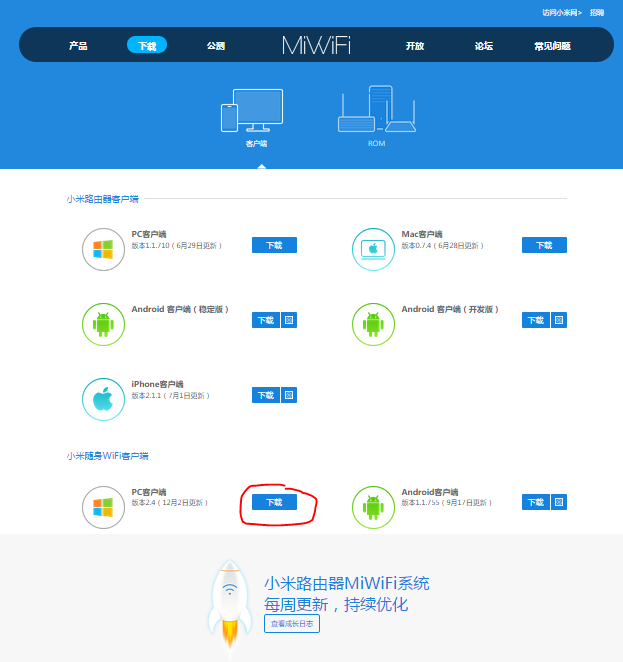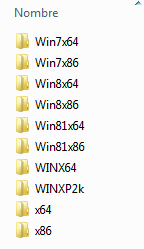Firstly, this post is about Yi Home Camera 2. Currently Xiaoyi has various similar models. In each one of its models they make a Chinese version and an international version (same version but more expensive). Xiaoyi is making big efforts to block using Chinese models outside of China, forcing you to buy a international version.
I wrote an article some time ago to get this camera working, but after that Xiaomi enhanced its blocking procedure and this article is not valid any more.
Now Xiaomi has introduced a new change, checking if your camera is connecting to their servers from a Chinese IP address or not.
Description of the problem
Yi Home Camera 2 is paired with Yi app with no problem, the camera works and save video on the SD card, even notify you when there is some event, but you can NOT get live video. When you open Yi app it stucks at Establishing secure channel… 50% for a while and finally it shows the error message Network connection failed, please check network settings and reconnect it (-20009). So neither you can watch your camera on live or browse through your records from the Yi app. However you can get out the SD card and review your videos in a PC.
The solution
In brief the solution is using a Chinese proxy, so Xiaomi will think your camera is in China. Easy, isn’t it?
Fortunately there is a project (yi-hack-v2) where someone (niclet) has made a custom firmware to get telnet and FTP working for this camera and, the most important for us, with an option to setup a proxy. So all the credits go for him/her.
The procedure to get your camera working again is:
- Download the files of niclet project and copy the contents of sd folder to the root of your SD card. The card has to be FAT32 (vfat) formated.
- Edit the file yi-hack-v2.cfg (in test folder) and uncomment the last line (remove the starting ‘#’), and set one Chinese server (I use this list)
- Put your SD card. All is done. Now you can pair it with your Yi Chinise phone app an get Live video with no problems
Note 1: The text editor to edit file yi-hack-v2.cfg is important. Its a linux file, someway different to a Windows one. I firstly used notepad and the hack doesn’t work. I then used Notepad++ and it worked perfectly. Mind this if you are having any trouble.
Note 2: If you have some trouble formatting you SD card with Windows, you could use HP USB Disk Storage Format Tool
Note 3: You have to download the files of niclet project (yi-hack-2) from github, but if you have any problems they are here too.
Note 4: I’ve got better results pairing the camera without the SD card, and then inserting it (after pairing success).
Currently my last line of yi-hack-v2.cfg is:
YI_HACK_PROXY=socks4://123.59.100.246:1080
and with this proxy the camera is working for three months.
YI_HACK_PROXY=socks5://103.85.24.43:7982

 I’ve been using a Yi Homme Camera for a long (aka Xiaomi/Xiaoyi Small Ants Camera). It’s a magnific camera with good quality (720p) and night vision at a stunning price. In my opinion, then only flaw is the lack of an wired Ethernet port. However, Xiaomi, firmware update after firmware update has made it a bit worse. First they blocked telnet access, RTSP and HTTP. And finally the blocked their Chinese hardware to be used only in China Mainland (from Nov 2015). Yes, they sell two versions, Chinese and International. Luckily you always can solve this limitations running some scripts or downgrading the firmware. There is a lot of info on the Internet.
I’ve been using a Yi Homme Camera for a long (aka Xiaomi/Xiaoyi Small Ants Camera). It’s a magnific camera with good quality (720p) and night vision at a stunning price. In my opinion, then only flaw is the lack of an wired Ethernet port. However, Xiaomi, firmware update after firmware update has made it a bit worse. First they blocked telnet access, RTSP and HTTP. And finally the blocked their Chinese hardware to be used only in China Mainland (from Nov 2015). Yes, they sell two versions, Chinese and International. Luckily you always can solve this limitations running some scripts or downgrading the firmware. There is a lot of info on the Internet.